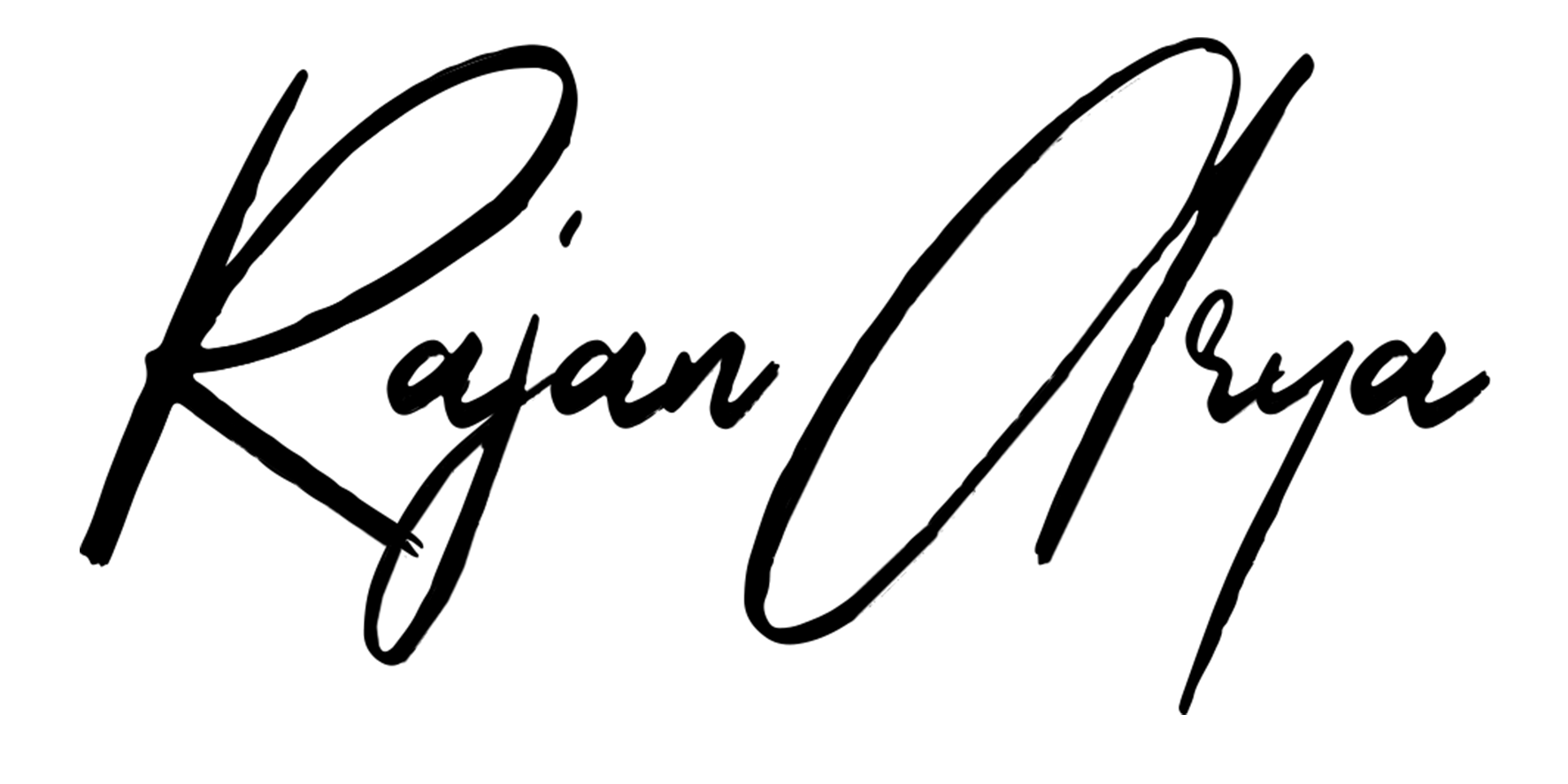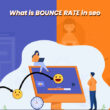With the release of updates to Google Analytics 4, there’s a lot of talk on whether you should upgrade or not. Here, we are presenting a guide in which we are making a massive comparison between Google Analytics 4 vs. Universal Analytics.
Google is constantly introducing new tools to its arsenal. Each of these tools aims to help marketers take control of their marketing efforts and help them decide where to focus their resources.
It’s been 5 years since the last major update to Google Analytics. And while it might not seem like much of a big deal, Google Analytics 4 (GA4) contains many improvements that could significantly impact your marketing strategy.
With the change from version 3 to version 4, many people ask whether they should upgrade or stick with their current analytics package. Below we have provided you with a comparison between GA4 vs. GA3.
What is GA 4 | An Overview
Google Analytics 4 is a web analytics tool that gives you detailed information about the traffic to your website, including how many visits you received and from where. It also lets you know what pages people visit, how long they stay on each page, which keywords they use to find your site, and much more.
The free version of Google Analytics 4 provides primary data about your site’s traffic. The paid version offers more detailed reports and other features like remarketing and conversion optimization.
If you do not use Google Analytics, you’re missing out on an opportunity to learn about your audience and improve their experience with your brand.
How Does Google Analytics 4 Measure Users?
|
Metrics |
GA4 |
|
Pageviews |
Number of times a user accesses your web page. |
|
Session Duration |
The amount of time that a user spends on one visit to your website |
|
Bounce Rate |
Number of people leaving your site without interacting with any other page on your site |
|
Conversion Rate |
Number of visits resulted in some kind of action by the visitor |
Google Analytics 4 measures users through various metrics, including page views, session duration, bounce rate, and conversion rate.
Pageviews are the number of times a user accesses a particular web page. This can be important for determining how much traffic your website is getting and where it’s coming from.
Session duration is a user’s time on one visit to your website. If a user spends less than 30 seconds on your site, that would be a short session. That will be a long session if they spend more than 30 minutes on your site simultaneously.
The bounce rate measures how many people who came to your site left without interacting with any other page. This indicates that they were not interested in what you were offering or didn’t understand what you were offering them.
Conversion rate measures how many visits resulted in some action by the visitor—like signing up for an email newsletter or purchasing something from an online store.
Google Analytics 4 Vs. Universal Analytics | Comparison Table
|
Features |
Google Analytics 4 |
Universal Analytics |
|
Measurement Model |
Based on Events and Parameters |
Based on Sessions and Pageviews |
|
Tracking ID |
Use measurement ID |
Use tracking ID |
|
View And Data Streams Set-up |
You can create data streams for your web and app |
You can create additional views |
|
User And Event Data Retention |
You have only 2 option to set the amount of time |
You have more than 2 option to set the amount of time |
|
Custom Dimension |
Scope can be set by only one option |
Have different options to set/change the scope |
|
Debugging |
Provide Debug View Report |
No Debug View Report available |
|
ECommerce Tracking |
Doesn’t provide enhanced ecommerce tracking |
Has powerful enhanced ecommerce tracking |
|
Cross-Device and Platform Tracking |
App and web data use the same scheme |
App and web data don’t use the same scheme |
How to Track an Event Like Link Clicks in GA4 vs. UA
GA4
The Google Analytics platform is a powerful tool for tracking events like link clicks, but it can be tricky to set up. You can use the Event Tracking feature to track a link click in Google Analytics. The following steps will walk you through the process of adding custom event tracking in Google Analytics:
- Login to your Google Analytics account and click on Admin in the upper right corner of your screen
- Click on the property you want to work with
- Click Event Tracking under View Settings at the top of your screen.
- Click + New Event under Track Category
- Name your event and select Category from the dropdown menu.
- Scroll down and select Action in the dropdown menu
- Select an Event Value from the list of available options
- Scroll down and select Label from the dropdown menu
- Scroll down and select Value 1 in the dropdown menu
- Scroll down and select Value 2 in the dropdown menu if applicable
- Scroll down and click Save
UA
If you want to track link clicks in Universal Analytics, you can also use the Event Tracking feature here.
- To start, go to the Admin section of your account and click Events under Data Management. This will take you to the page where you can create new events. To do this, click Create Event in the top right corner of the page.
- Next, select the Event category that best describes what’s happening on your site. For example, if someone is clicking a link on your website, you might select Link Clicks. Then enter a name for this event and choose whether it should be included in reports or not (you don’t want to report on every single link click). Finally, click Save & Close at the bottom of the page.
The next time someone clicks one of those links on your site and visits an associated page, Universal Analytics will recognize that event and record it in reports accordingly.
Reporting in Google Analytics 4 vs. Universal Analytics
Reporting in Universal Analytics is identical to the reporting capabilities in Google Analytics 4, but there are a few key differences.
The most notable difference between the two is that Universal Analytics only has one report type, whereas Google Analytics 4 has three: Standard, Advanced, and Custom. The Standard reports include all the information you need to get a good sense of how your website is doing, but if you need more information, the Advanced and Custom reports are where you’ll find it.
Another key difference is in the number of dimensions available for each report. Universal Analytics only has three dimensions (page name, session time, and URL), while Google Analytics 4 has up to 15 dimensions per report. This indicates that Google Analytics 4 is the next step in the evolution of Google Analytics.
Metrics in Google Analytics 4 vs. Universal Analytics
There are many differences between UA Analytics and G4 in which Metrics is one of them. Metrics in Google Analytics 4 are much more comprehensive and accurate than metrics in Google Analytics 3.
The difference between metrics in Google Analytics 4 and Google Analytics 3 is that GA4 has more detailed data, so you can get a more accurate picture of what’s happening on your website.
In Google Analytics 4, you can see how many users have visited your website and how many times they’ve viewed a page. You can also see how long they spent on each page, what pages they were looking at, and where they came from. This information helps you understand how to improve your website experience for your users.
Google Analytics 3 doesn’t give you as much information about your visitors as Google Analytics 4 does. Still, it does let you track how many pages are being visited on average by each visitor to your site.
In contrast, the “pages/visit” metric in the previous version of Google Analytics was calculated as a ratio of pageviews divided by visits. This metric is still available in both versions and can be used to understand how often users return to your site after visiting it once.
Segments in Google Analytics 4 vs. Universal Analytics
Segments in Google Analytics 4
The new version of Google Analytics 4 has many new features, but one of the biggest is the ability to create custom segments. Segments allow you to filter your report data based on specific criteria, such as traffic from mobile devices or search engine queries that contain particular words.
Before this feature was introduced, users had to rely on filters and advanced segments for more granular data. These techniques are still available in GA4, but now there’s an easier way to segment your reports if needed.
Segments in Universal Analytics
Universal Analytics has a few different ways for users to segment data. The most common technique is filtering, allowing users to apply conditions across multiple metrics and create a single report that only shows results that match their criteria.
For example, a user might want all traffic from mobile devices and exclude traffic from tablets or desktops by applying those conditions across all metrics they’re interested in seeing results for (e.g., visits).
Another way is through advanced segments: these allow users to create custom segments based on specific criteria they specify (e.g., visits from a mobile device).
Will Google Analytics 4 Still Be Free?
With the launch of Google Analytics 4.0, many people wonder if the service will remain free.
The answer is yes—Google Analytics is still free, and it will not stop being free any time soon. Google has plans to make Google Analytics even more accessible to businesses through new features like enhanced mobile support and custom dashboards.
If you install the new version on your website now, you can use it immediately when it comes out. You’ll only need your web developer to update their code so that it works with Google Analytics 4 (which should be easy).
However, GA4 360 refers to the premium/paid version of the GA4 property. So we can say that the GA4 Standard is free to use, while if you need GA4 360, you must purchase it.
Does Attribution Modeling Work the Same in Google Analytics 4 vs. Universal Analytics?
As you all know, Google Analytics 4 and Universal Analytics are both versions of Google Analytics. This free web analytics tool lets you see how people interact with your website. The two versions are not the same and have different features, but they do have some similarities.
One feature that remains consistent between the two versions is attribution modeling. Attribution modeling lets you see how different marketing channels impact your conversion rates. This allows you to find out which marketing channels are bringing in the most conversions and what kind of traffic those channels attract.
Can I use both Google Analytics 4 and Universal Analytics?
Yes, you can use both Google Analytics 4 and Universal Analytics.
If you want to use GA4, you’ll need to create a new property and view it in Universal Analytics. You’ll also need to link your existing properties (if you have any) to the new property. Once that’s done, you should be able to see data from both versions in your reports.
If you want to stop using GA4 and use only Universal Analytics, we suggest deleting your old properties and views before creating a new Universal Analytics property.
Suppose you have an existing Google Analytics account with a previous version of Universal Analytics (such as Google Analytics v3). In that case, you’ll need to upgrade to Universal Analytics to continue using your account.
When you upgrade to Universal Analytics, your data will be transferred from the previous version of Universal Analytics (usually v3) to the current version of Universal Analytics (v4). This transfer takes place over several days; however, if you want to see historical data from your previous version of Universal Analytics, it may take up to 8 weeks for that data to fully transfer over.
If you’re unsure whether or not you have a previous version of Universal Analytics installed on your site or app, we recommend checking with whoever created it for you.
Conclusion
If you are starting a new project, we recommend using Google Analytics 4 over the older version. Both versions have pros and cons, but based on our testing and research, Google Analytics 4 offers more features than the older version.